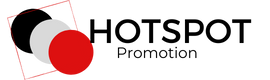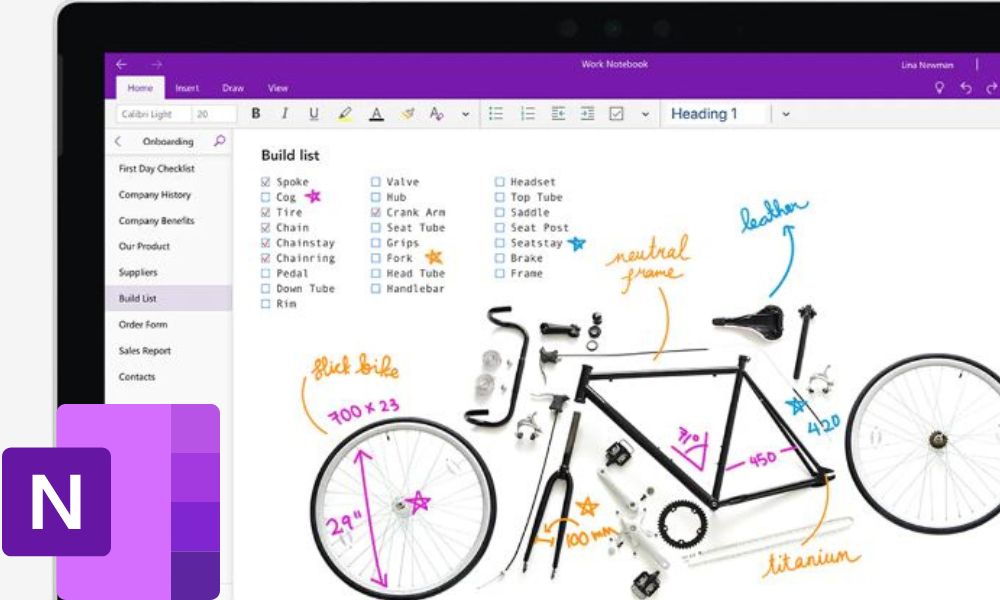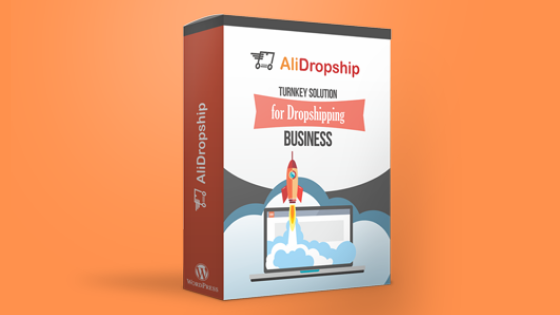How to Schedule Image on Instagram using Tailwind App?
We all lead busy lives and therefore appreciate tips on working smart. I believe there is always an easier smarter way to do things.

This is why am constantly searching in order to improve my life by working smarter. I know you too would like to work smart and save time.
Sometimes I find that posting on social media is at the bottom of my priorities.
This doesn’t mean it is less important! It just means that more things are competing for my time and therefore get to the bottom of the list. Perhaps you too have faced a similar challenge.
This page contains affiliate links, meaning we receive a commission if you decide to make a purchase through our links, but this is at no additional cost to you. Please read our disclosure for more info.
This creates a vicious circle of low traffic which further translates to low sales. This is not good.

Do you see what I’m getting at?
What will help you to stay constant on these media channels? I came across the program that many people were talking about.
It caught my attention and I found out why! After watching a video tutorial, I was hooked!
What is the program?
Tailwind. In the company website they have describe it very beautifully saying (verbatim) “it saves time scheduling to Pinterest and Instagram, post at the best times for engagement, grow together with Tribes, get more actionable analytics”. Yes, that is Tailwind, a time saver.
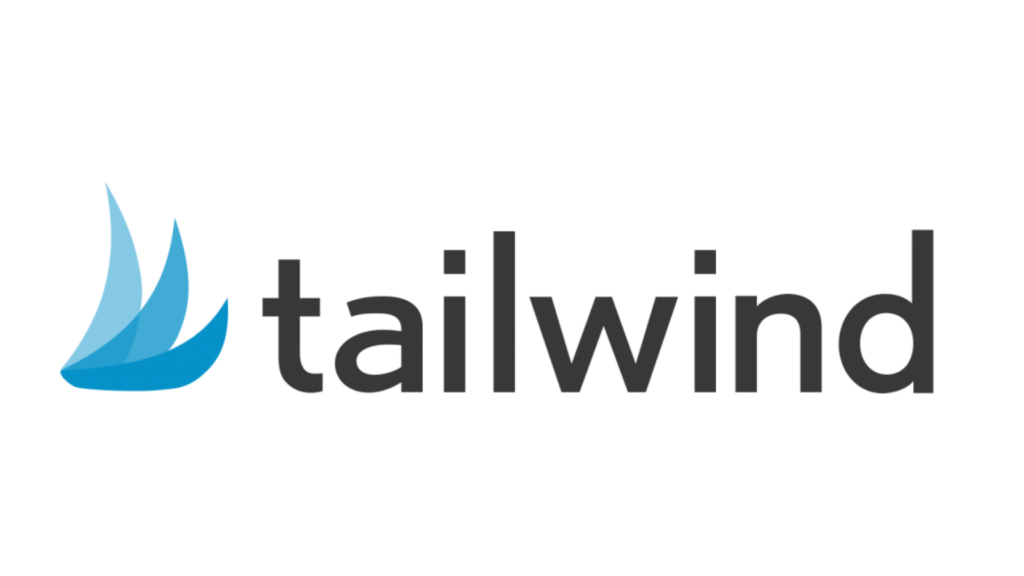
How to Schedule Image on Instagram using Tailwind App?
In the presentation below you will see how to use it and start scheduling on Instagram using Tailwind App.
First, you need to sign up for either one of the platforms, or both if you wish. Once inside you can switch from one account to another.
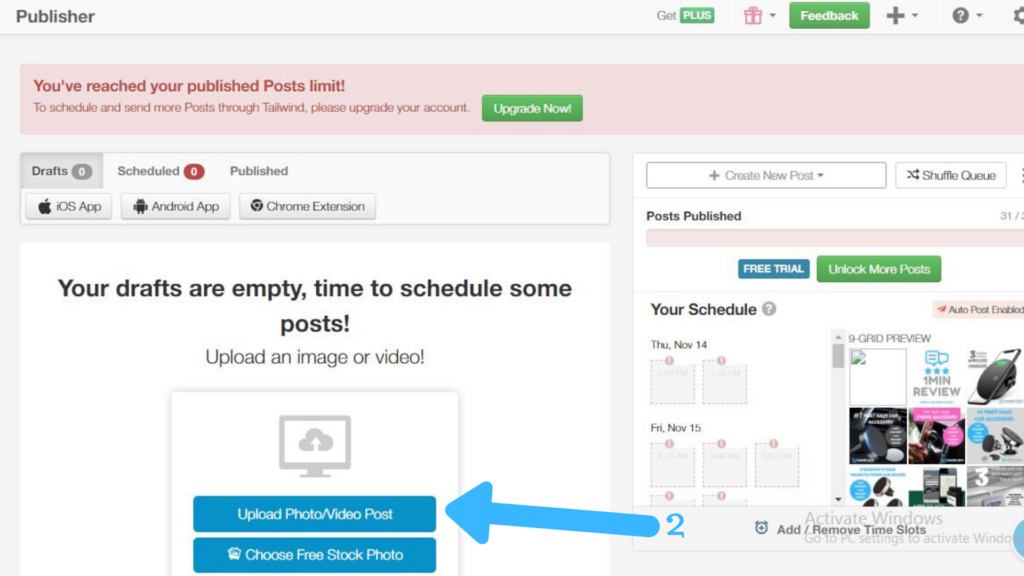
You need to have your images ready for Tailwind. To create images for images you need to use a designing program. A good one to use is Canva at canva.com (more on this another time).
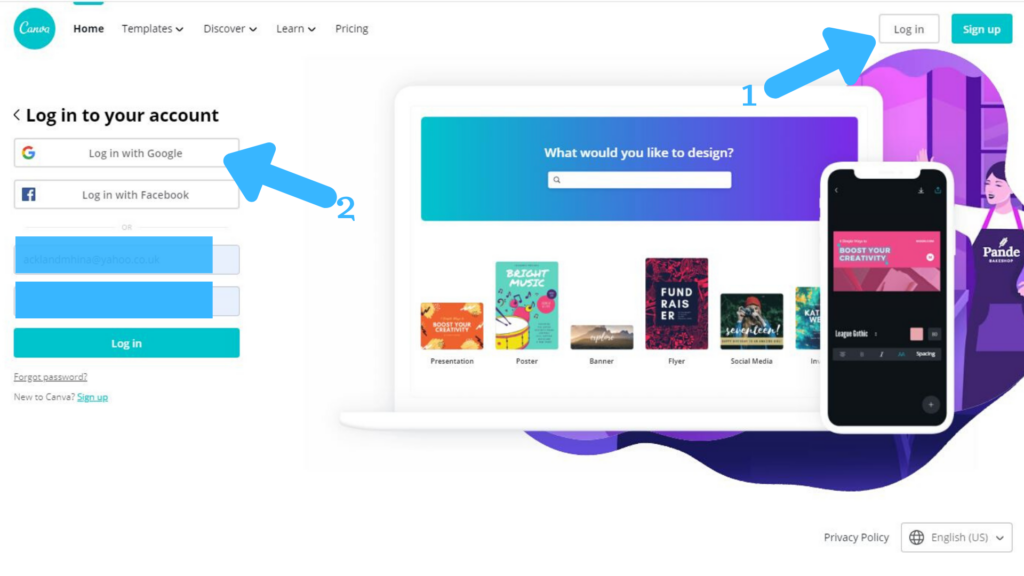
2. Login Canva using your Facebook or Google Account.
Anyway to get back on Tailwind. Once you have the images ready all you need is to schedule them. Tailwind will post them automatically.
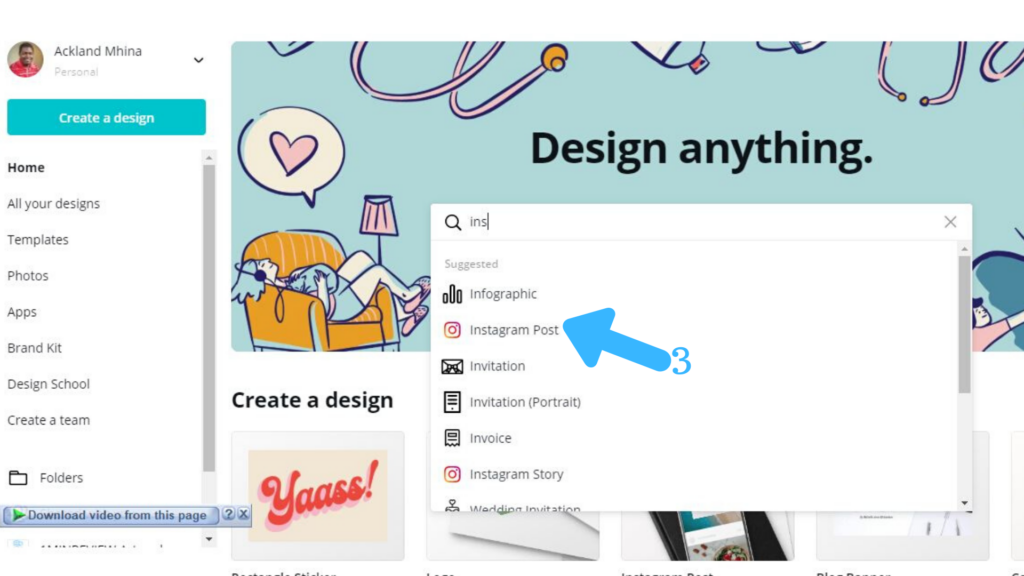
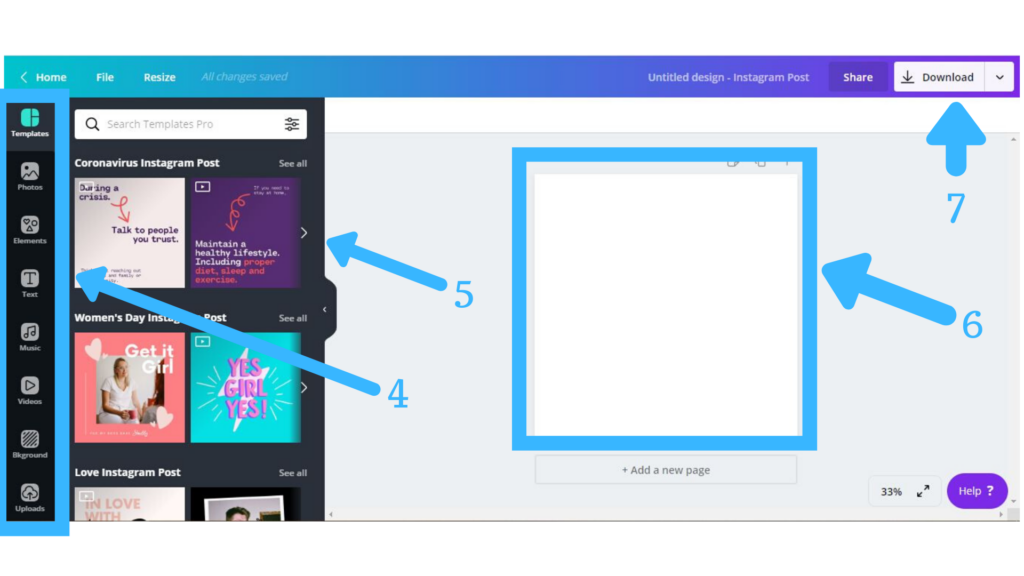
5. Sample Template you can use.
6. Design the Artwork space.
7. Download the image in PDF, PNG & JPG.
How has Tailwind App Benefited my Website?
Tailwind App has increased my website traffic 100% and I have seen it through my google analytics. It shows that my main traffic comes for Pinterest through Tailwind App.
Tailwind App has added another feature that is awesome and it helps boost more traffic to your website and that is called Tailwind Tribe. What is Tailwind Tribe? I will post another article about this very soon.
Tailwind App gives you free 100 pins to start scheduling, HOW COOOL IS THAT?
CLICK HERE TO START YOUR FREE 100 PINS and start saving time and concentrate on other parts of your online business.
It is a lifesaver and is sure once you try it, you will agree with me too.